Templates Overview
When your Instant Answer returns its awesome and delightful result(s), the information is rendered at the top of the DuckDuckGo search results page. The way your results appear and behave is decided by the templates you choose.
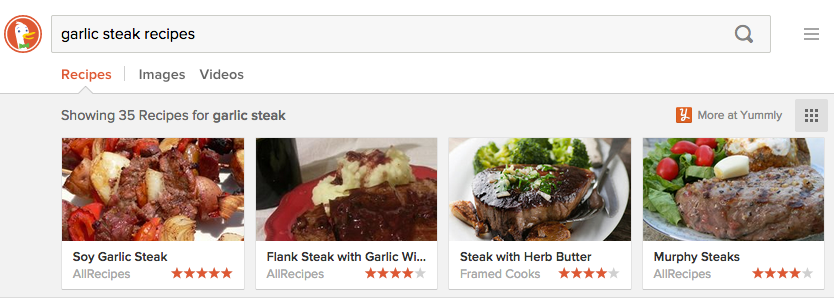
Why Templates Are Great
Templates save a lot of work: they allow contributors to focus on great results. Many Instant Answer frontends can be created entirely by setting various display options and item data, with little or no HTML/CSS coding.
Additionally, Instant Answers that use templates are automatically compatible with future design improvements, with zero extra work.
Template Groups
Template groups are presets for all template settings; they abstract away all the settings described below. Template groups are the best - and strongly recommended - option for working with templates.
Read more about template groups and get help choosing the best one for your Instant Answer.
It's important to note that the community cannot accept submissions using the Base template unless they've received prior permission (by discussing with community leaders or staff on Slack or email). There are many ways to customize the built-in templates, including options, variants, and sub-templates.
How Templates Work
Templates are handlebars files which render in the context of one item returned by the Instant Answer.
The Instant Answer framework provides you with a wide choice of templates to use, as you will see below as well in the reference.
The built-in templates' options, variables, and variants are documented in the Templates Reference section.
Specifying item and detail Templates
Instant Answers can return either a single result or multiple results. To provide the best experience, these two cases can be displayed with different templates.
In your Instant Answer display options (for example, Spice Display or Goodie Display), you can specify two separate templates:
itemtemplate (multiple results)detailtemplate (single results)
Below is an example of multiple results being returned. Each result is displayed using the template specified for item:
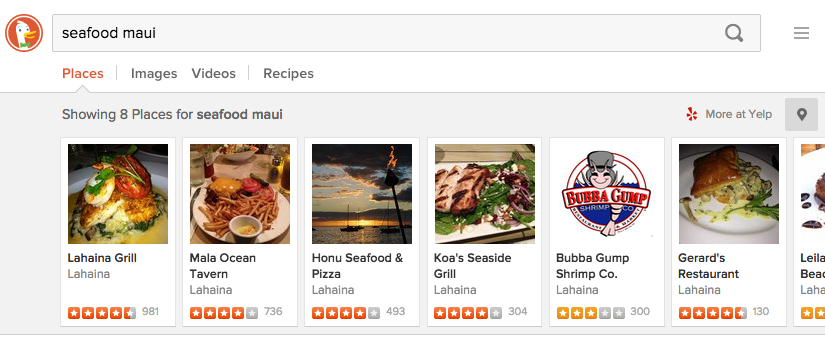
Below is an example of the same Instant Answer returning a single result. This uses the template specified for detail:
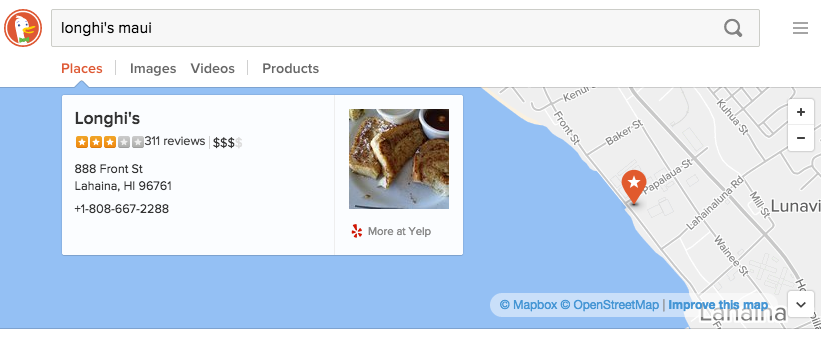
Clicking on an Item
In the case of multiple items, clicking on a single item will show the detail template below the items. This is the default behavior. To display a template other than the one used for detail, specify an item_detail template.
This diagram shows what is displayed when an Instant Answer returns multiple items:
INSTANT ANSWER RETURNS MULTIPLE ITEMS
+--------------+--------------+--------------+--------------+--------------+--------------+---------------+
| | | | | | | |
| | | | | | | |
| | | | | | | |
| | | | | | | |
| `item` | | | | | | |
| template | | | | | | |
| clicked | | | | | | |
| | | | | | | |
| | | | | | | |
| | | | | | | |
+--------------+--------------+--------------+--------------+--------------+--------------+---------------+
| |
| |
| |
| |
| `detail` Template |
| |
| OR |
| |
| `item_detail` (when specified) |
| |
+---------------------------------------------------------------------------------------------------------+
For example, the Amazon products search Instant Answer uses one template for single results (detail):
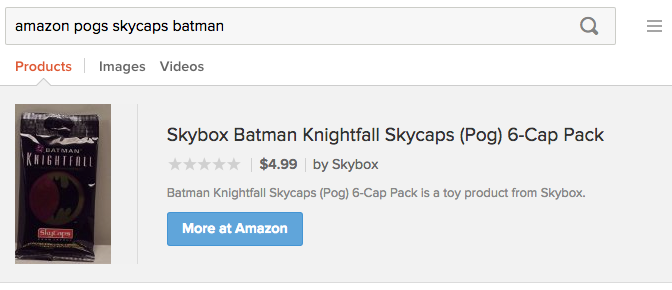
However, the Amazon Instant Answer displays a different template when multiple items are returned, and one is clicked (item_detail):
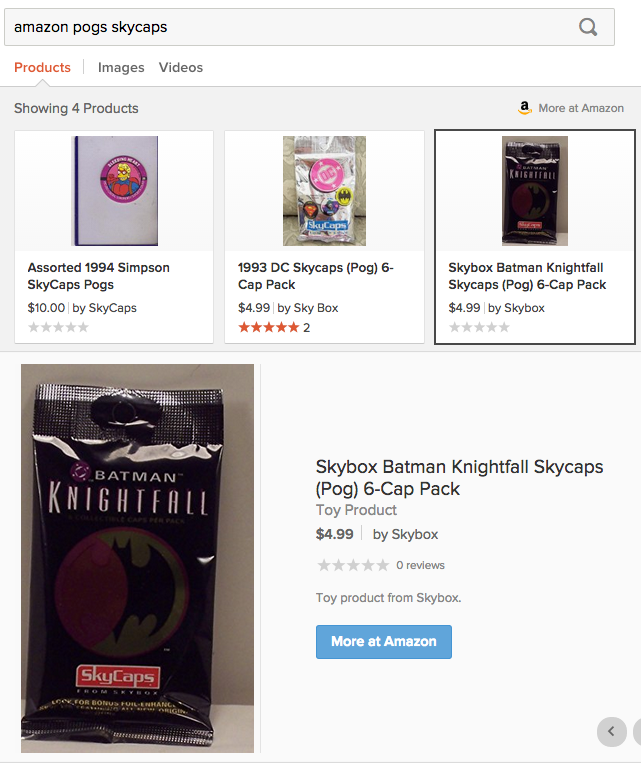
Disabling Detail Display on Click
To disable the display of a detail template when an item is clicked, set detail: false. A side effect of this is that single results will be displayed as tiles.
When Each Template Is Shown
The Instant Answer framework automatically chooses which template to display based on how many results there are to show and user behavior. Here is the default logic for showing templates:
Instant Answer result
+
|
multiple results | single result
|
+---------+----------+
| |
| |
| |
+--------v--------+ +--------v---------+
| | | |
| `item` | | `detail` |
| | | |
+-------+---------+ +------------------+
|
| click an item
|
+-------v---------+
| |
| `detail` |
| or |
| `item_detail` |
| (if specified) |
| |
+-----------------+
Of course, you can specify template options to modify this; for example, you may want to prevent a particular template from appearing. For example, you might set detail: false to make sure your Instant Answer always displays results with the item template.
Template Groups
In practice, you will specify a template group. Template groups are presets which abstract the settings described above.
Template groups are the best - and strongly recommended - option for working with templates. Read more about template groups and get help choosing the best one for your Instant Answer.